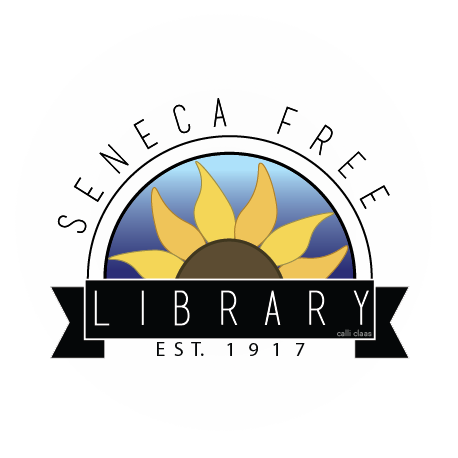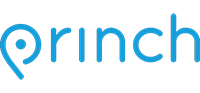Printer Services
The Seneca Free Library offers onsite high quality printer, scanning, and fax services.
SCANNING to a USB memory stick or email address is easy to do and free of charge. The scanned image or document is saved or emailed as a PDF file for you or the recipient of the email to use as needed. (Check with the intended recipient of any official or legal documents before using this method. Certain agencies and businesses cannot, or simply won’t, accept scanned and emailed documents in place of mailed or faxed copies.)
* Please keep in mind, Seneca Free Library is bound by copyright and trademark laws and unable to scan or reproduce published works or intellectual properties for the sake of distribution or private use beyond specific exceptions or purposes.
FAX services are available at a per page rate. The first page is $1.00 with additional pages adding $.50 each. Documents larger than 10 pages may need to be divided into multiple transmissions to make sure they are sent correctly. This will not affect the overall cost of faxing your document.
PRINTING SERVICES are now available both onsite or via your personal computer or electronic device. Print projects and photocopies cost $.20 per page. This rate is the same for both color and black and white printouts.
Onsite Printing:
Log in to one of our computers using your library card number or a guest pass to access your email, store account, Google Drive, or other online storage where the print project is saved. (Please have any relevant passwords or credentials you need to log in to your accounts with you.) Printing from one of our library computers is performed as normal to the program that you are using and sent to the default printer for the system (Sharp MX-3071 PCL6).
Printing from Your Mobile Phone or Tablet:
- Download the Princh App, available free for Apple and Android products.
- Open the Princh App, enter the 6-digit printer ID to select the Seneca Free Library printer (109625).
- Upload your document(s) – Or – Go to the document or image and select “Print with Princh”
- Adjust the settings.
- Enter your email address.
- Confirm your print job.
- Proceed to the Seneca Free Library Circulation Desk to pay for and finalize your print job.
A Tutorial Video is available HERE.
Printing From Your Laptop or Home Computer:
- Open your web browser, go to print.princh.com and enter the 6-digit printer ID to select the printer (109625).
- Upload your document(s).
- Adjust the settings.
- Enter your email address or name (so the desk staff can find your document in the list).
- Confirm your print job.
- Proceed to the Seneca Free Library Circulation Desk to pay for and finalize your print job.
A Tutorial Video is available HERE.